- If you have previously imported mail, click Import from another address.
- Type your Yahoo! Mail address under What account do you want to import from?.
- Click Continue.
- Enter your Yahoo! Mail password under Enter the password for example@yahoo.com:.
- Click Continue.
- Make sure Import contacts and Import mail are checked.
- To have messages that arrive at your Yahoo! Mail address automatically appear in your Gmail inbox for a month, check Import new mail for next 30 days.
- Optionally, check Add label to all imported mail:.
- This label lets you easily spot all imported mail in one place. You can always remove the label from individual messages later or delete it altogether.
- Messages imported from Yahoo! Mail folders other than your Inbox will automatically get a label derived from the folder name. All mail imported from your Yahoo! Mail "Clients" folder will bear the "Migrated/Clients" label after import, for example.
- Mail in your Drafts, Trash and Spam folders will not be imported.
- All messages and contacts will of course still be available in Yahoo! Mail after the import has finished.
- Click Start import.
- Click OK
Thursday, April 19, 2012
How to Import Your Yahoo! Mail Messages and Contacts Into Gmail























.PNG)
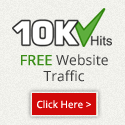
0 comments